Here's how to configure your Website X5 software so that your website created using this software can be uploaded to our servers.
Note: The screenshots below are based on the demo version V17.1.2, which means that there may be some differences, especially graphical, with your version if you do not have the same version and according to the updates of the software by its editor.
Once you are ready to put your site online, you arrive at step "5" of your software: "Exporting the site". Select "Export the site to the Internet
" (in red), you arrive on the FTP configuration interface to be able to transfer your files to your space hosted in our servers:
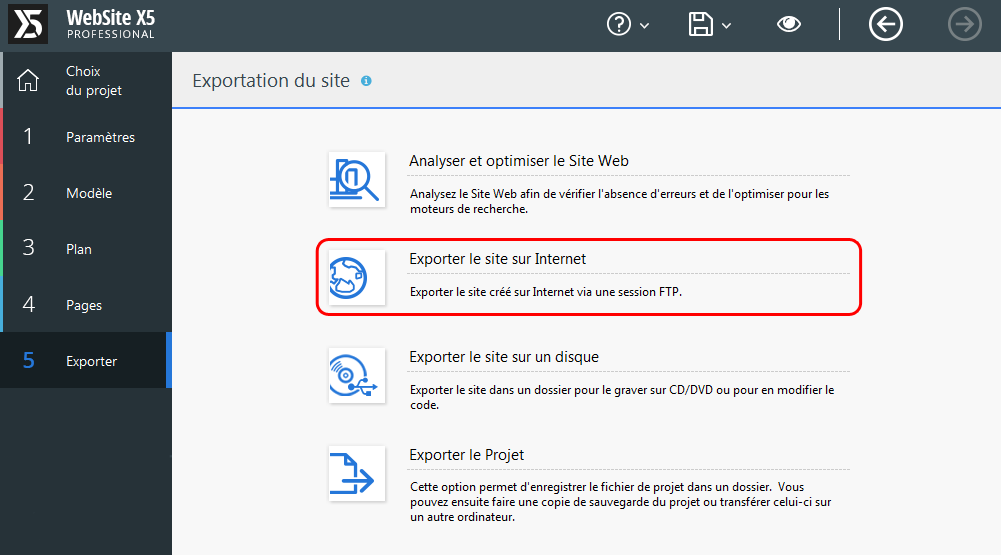
To correctly configure your FTP connection, enter the following parameters:
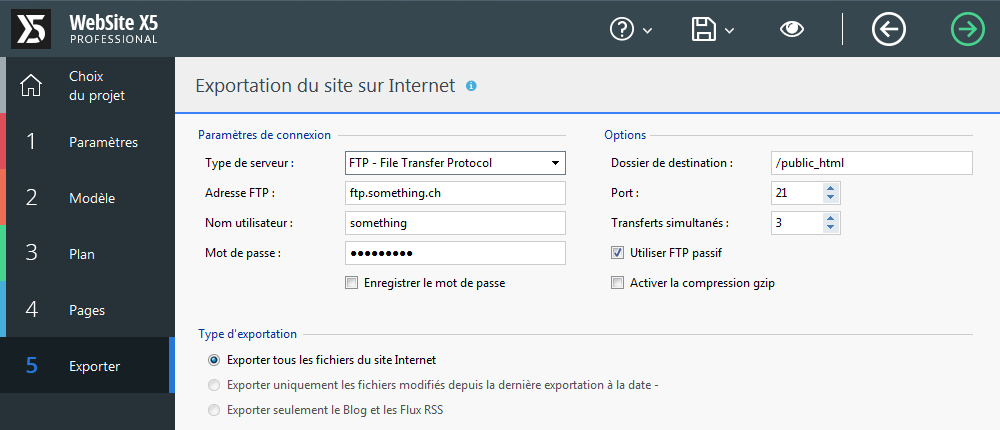
Server type: select "FTP - File Transfer Protocol" for a standard transfer or "SFTP - SSH File Transfer Protocol" for a secure (encrypted) connection;
FTP address: the prefix/sub-domain "ftp." followed by the name of the domain concerned. For example, for the domain "something.ch", it will be ftp.something.ch;
User name: for the main account, the identifier that was provided to you when you created your account (the same as for logging in to your control panel).
If you have created other FTP accounts in your control panel, then the username will be in the form"nom@something.ch"("something.ch" being the name of the domain for which you have created/added an FTP account);
Password: for the main account this is the same password that was provided to you when you created your account.
If you have created other FTP accounts in your control panel, this will be the password you set when you created the FTP account you want to configure;
Destination folder: If you have logged in with your main account and are in the process of putting your main site online, which is the simplest and most common use case, enter "/public_html".
In other cases the path to enter will depend on the root folder of the account used and the site to be published in the case of a multi-site hosting.
Port: If you are using an "FTP" server type, check (or correct) that the value "21" is used. If you are using a "SFTP" server type, check (or correct) that the value "22" is used.
Simultaneous transfers: You can enter up to a value of "8" in this field, but do not exceed this value, as this may reduce the performance of your transfers.
Use passive FTP: leave the box checked. If you encounter connection problems you can try again by unchecking the box.
Enable gzip compression: uncheck the box.
What to do in case of connection problems?
If you encounter connection problems, according to the error message, first check that you have used the correct username and password. If the problem persists, try to change the type of server (use SFTP if you tried FTP and vice-versa), or the connection mode by unchecking the box "Use passive FTP" (valid only for FTP, not SFTP).