If you have lost your password or can't remember it, you can request a new password to log in to your control panel again. To do this, follow these steps:
Step 1: The login address
Enter the following URL based on your own primary domain name:
https://mondomaine.ch/cpanel
For example, if your main domain name is my-online-shop.com, then you can login at :
https://ma-boutique-en-ligne.com/cpanel![]()
Tip: You can add your login address to your favorites, so you can find it quickly at any time.
Step 2: Reset request
Click on the "Reset Password" button. At the bottom, circled in red on the picture :
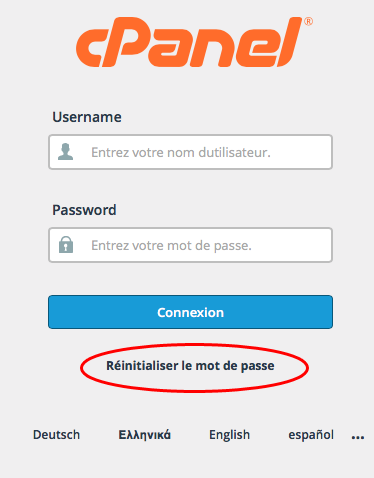
In the new page, enter your username in the "Username" field and click on the "Reset Password" button :
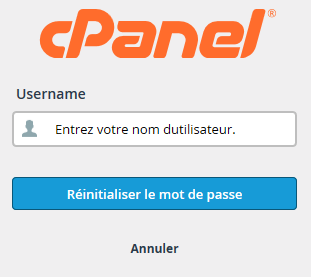
In the next step, the interface will ask you to confirm your email address. This is the contact e-mail address with which you are registered with us.
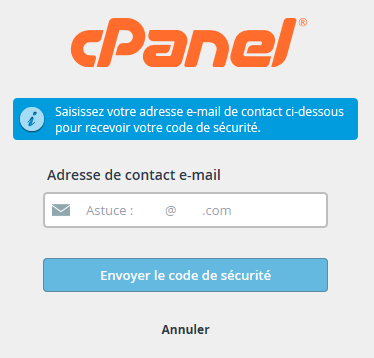
Note: If you do not remember your username or contact email address, please feel free to ask us by email: support@tizoo.com. To save time, in order to properly identify you and ensure that you are the person responsible for the account, please include your last invoice number and payment date in your message.
The interface will then wait for you to enter a code that was sent to you by e-mail.
Warning: Do not leave this page until you have entered your security code, otherwise you will have to start the whole procedure from the beginning.
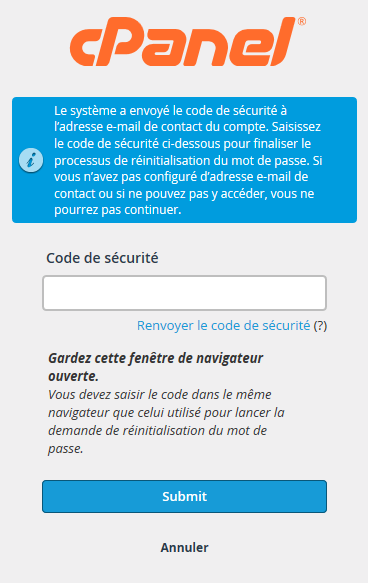
Step 3: Reset
You will then receive an e-mail with a code containing a series of numbers, to be entered in the "Security Code" field. It is this code (circled in red), that you will have to copy.
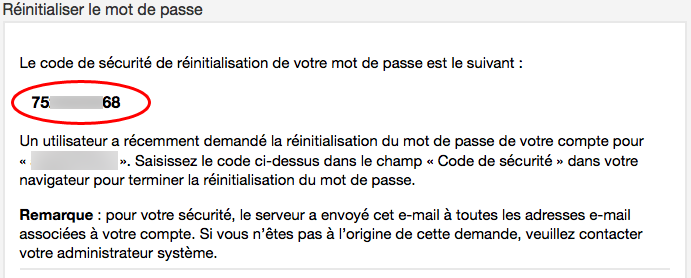
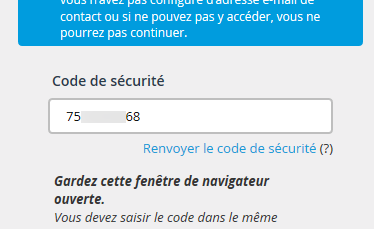
Validate your entry by clicking on the "Submit" button
You've been waiting for 20 minutes and still no code in your mailbox?
Start by looking in the spam folder of your mailbox, to check that the message is not already there by mistake. If so, contact us by e-mail: support@tizoo.com. To save time, in order to properly identify you and ensure that you are the person responsible for the account, please include your last invoice number and the date of your payment in your message.
If you have received your e-mail with the code, you can then enter your new password or automatically generate a new one:
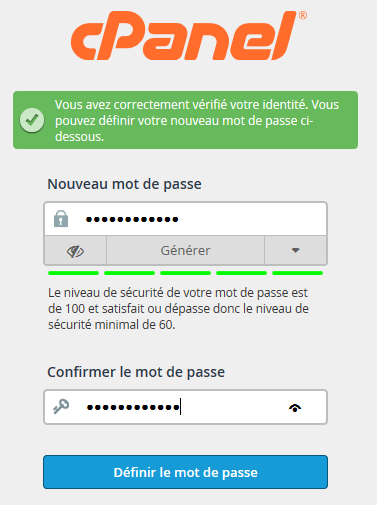
Confirm your new password by entering it in the field provided and click on "Set Password".
To make sure you don't lose it again, remember to remember or store your new password in a safe place.
That's it! Your password is now reset!
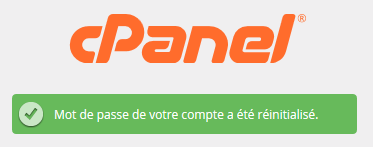
Please note, however, that this password change will also affect your main email, FTP, and mySQL access.
You can now login with your new password to your Control Panel: How do I login to my account?